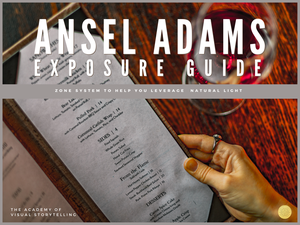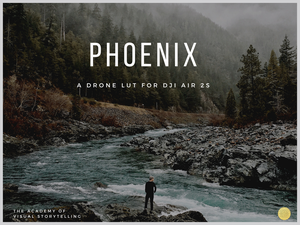$7.99
Blackmagic Design Pocket 6k Pro Monitoring Lut | Cinema Elite Series
Blackmagic Design Pocket 6k Pro Monitoring Luts | Cinema Elite Series
Optimize the performance of your pocket cinema camera with easy-to-install reference LUT.
The Blackmagic Design Pocket Cinema Camera 6k Pro comes with several stock LUTs that can be used to monitor your image on the camera screen. The main issue first-time pocket cinema camera users have is tracking the correct exposure levels in real-time. That is why I have dedicated 6 months to developing & testing a collection of reference LUTs that help condition you to "Expose To The Right."
Your Cinema Elite Monitoring LUTs will allow you the confidence to base your exposure levels on the visuals you'll see expressed on the camera screen.
Inside the Cinema Elite Monitoring LUTs Collection, you will have 2 versions of the LUT. One version for monitoring your exposure as it conditions you to expose to the right. And another to apply in post-production. This will bring your exposure back down to normal. This is how you get the beautiful highlight roll-off.
Inside The Package:
- Montgomery Reference LUT
- Montgomery Conversion LUT
Total: 02 LUTs
Installation Instructions:
1. Download Cinema Elite Monitoring LUTs
2. Transfer Cinema Elite Monitoring LUTs to your SD Card or C-Fast Card.
3. Turn on your BMPCC6K Pro
4. Enter the main menu & navigate to the LUTS tab.
5. Press the 2 parrel arrows icon.
6. Click import LUT
7. Select a LUT & click import
Disclaimer:
The Blackmagic Design Pocket 6k Pro Monitoring Luts are optimized strictly to more accurately monitor the exposure levels as you practice exposing to the right. Your images will look over-exposed in post-production. Please do not use the reference LUT to convert & color grade your image. To achieve the best results in post-production, follow the standard best practices of color-correcting & color grading or apply our Montgomery LUT that is included.
If you do wish to ignore my warning, to achieve useable results, simply bake the lut into your footage & activate it in post-production using DaVinci resolve studio.
Thank You
Cody Scott